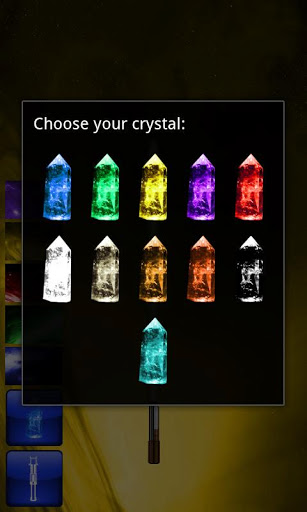Insufficient Storage Available Error
How To Fix Insufficient Storage Available Error On Android Phones
The insufficient storage available bug on android is for many people a nuisance. It is a widespread problem among many android users who experience the problem with their devices. It mostly occurs whenever an android user is about to install some apps. The error message ‘Insufficient Storage Available’ will suddenly appear. This is a very common problem with the Android OS since all apps, by default are installed in your phone memory. Coincidentally, the memory on android phones is not very large.
Many have tried every possible trick and tutorial on how to fix insufficient storage available error on android phones with mixed results. Android devices that have been rooted are more likely to give this error, especially when downloading, installing and testing apps. Before embarking on the steps on how to fix insufficient storage available error on android phones, an android user must be in a position to differentiate between the real message and the bug. The real message only occurs when storage is below 15MB which is the threshold which android limits any installation of apps.
- Antivirus For Android Mobile
The single topic of security on android raises a very big storm for many players. The recommendation that antivirus for android mobile should be sought and installed is never fully endorsed. Android has been here with us now and the years continue to
Tackled here below are three entirely different ways on how to fix insufficient storage available error on android phones. The three methods to fix the bug will work on rooted devices. Each is guaranteed to give desired results.
The insufficient storage available bug on android is for many people a nuisance. It is a widespread problem among many android users who experience the problem with their devices. It mostly occurs whenever an android user is about to install some apps. The error message ‘Insufficient Storage Available’ will suddenly appear. This is a very common problem with the Android OS since all apps, by default are installed in your phone memory. Coincidentally, the memory on android phones is not very large.
Many have tried every possible trick and tutorial on how to fix insufficient storage available error on android phones with mixed results. Android devices that have been rooted are more likely to give this error, especially when downloading, installing and testing apps. Before embarking on the steps on how to fix insufficient storage available error on android phones, an android user must be in a position to differentiate between the real message and the bug. The real message only occurs when storage is below 15MB which is the threshold which android limits any installation of apps.
- Antivirus For Android Mobile
The single topic of security on android raises a very big storm for many players. The recommendation that antivirus for android mobile should be sought and installed is never fully endorsed. Android has been here with us now and the years continue to
Tackled here below are three entirely different ways on how to fix insufficient storage available error on android phones. The three methods to fix the bug will work on rooted devices. Each is guaranteed to give desired results.
Option 1
The Lucky Patcher app is one way on how to fix insufficient storage available error on android phones. Find the Lucky Patcher apk, download it and install it in your device. Proceed to troubleshooting and remove fixes and backups. After this, the insufficient storage available bug will be no more. This can be done every time the bug appears and it will allow you to install any app you intended to have on the phone.
The Lucky Patcher app is one way on how to fix insufficient storage available error on android phones. Find the Lucky Patcher apk, download it and install it in your device. Proceed to troubleshooting and remove fixes and backups. After this, the insufficient storage available bug will be no more. This can be done every time the bug appears and it will allow you to install any app you intended to have on the phone.
Option 2
Subsequently, if the above trick on how to fix insufficient storage available error on android phones does not appeal to you, here is one you can try. The trick will require as earlier pointed out a file manager with root access or the root explorer. Begin by browsing to the data or the app directory and find the app which presents the bug and can neither be installed nor updated. Once you find it, click on the .apk file and delete it. Then try installing the app again or even updating it and the problem should not appear again.
Subsequently, if the above trick on how to fix insufficient storage available error on android phones does not appeal to you, here is one you can try. The trick will require as earlier pointed out a file manager with root access or the root explorer. Begin by browsing to the data or the app directory and find the app which presents the bug and can neither be installed nor updated. Once you find it, click on the .apk file and delete it. Then try installing the app again or even updating it and the problem should not appear again.
Option 3
The last method on how to fix insufficient storage available error on android phones that can be followed to remove the bug is a little complex. It requires the use of a PC or a laptop and begins with downloading and installing the Java Development Kit if it is not already installed. Follow this up by downloading and installing the latest release of the android SDK. Initiate the command prompt by clicking on the start button and typing ‘cmd’. Right click on the command prompt and run with the administrator rights. When the dialogue box appears, click on ‘Yes’. Proceed to type the command; cd C:\Program Files (x86)\Android\android-sdk\platform-tools, on the ‘cmd’.
The last method on how to fix insufficient storage available error on android phones that can be followed to remove the bug is a little complex. It requires the use of a PC or a laptop and begins with downloading and installing the Java Development Kit if it is not already installed. Follow this up by downloading and installing the latest release of the android SDK. Initiate the command prompt by clicking on the start button and typing ‘cmd’. Right click on the command prompt and run with the administrator rights. When the dialogue box appears, click on ‘Yes’. Proceed to type the command; cd C:\Program Files (x86)\Android\android-sdk\platform-tools, on the ‘cmd’.
How To Fix Insufficient Storage Available Error
This is about half through this third step on how to fix insufficient storage available error on android phones. Now on your android phone, click on Menu button and scroll to Settings. Once here find Applications and on Applications find Development and enable the USB debugging. After completing this, connect the android phone to the computer using the USB cable. Perform the following command ‘adb shell pm getInstallLocation’ and you will get options from the output. The output options are; 0 or auto which the system decides the best location, 1or internal if you want to install the application in the internal storage of the android phone and finally 2 or external to install the application on external storage. Since the android devices do not have vast internal storage resources, a good choice would be option 2 which is expandable. Finally, go to the phone and disable USB debugging and close the command prompt.
You have now successfully completed how to fix insufficient storage available error on android phones in easy to follow steps. You can enjoy the experience the android phone will give you especially with the numerous apps made available for android.
This is about half through this third step on how to fix insufficient storage available error on android phones. Now on your android phone, click on Menu button and scroll to Settings. Once here find Applications and on Applications find Development and enable the USB debugging. After completing this, connect the android phone to the computer using the USB cable. Perform the following command ‘adb shell pm getInstallLocation’ and you will get options from the output. The output options are; 0 or auto which the system decides the best location, 1or internal if you want to install the application in the internal storage of the android phone and finally 2 or external to install the application on external storage. Since the android devices do not have vast internal storage resources, a good choice would be option 2 which is expandable. Finally, go to the phone and disable USB debugging and close the command prompt.
You have now successfully completed how to fix insufficient storage available error on android phones in easy to follow steps. You can enjoy the experience the android phone will give you especially with the numerous apps made available for android.